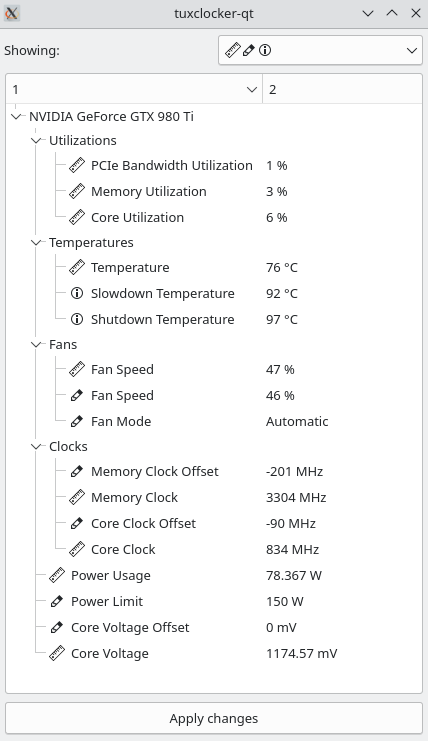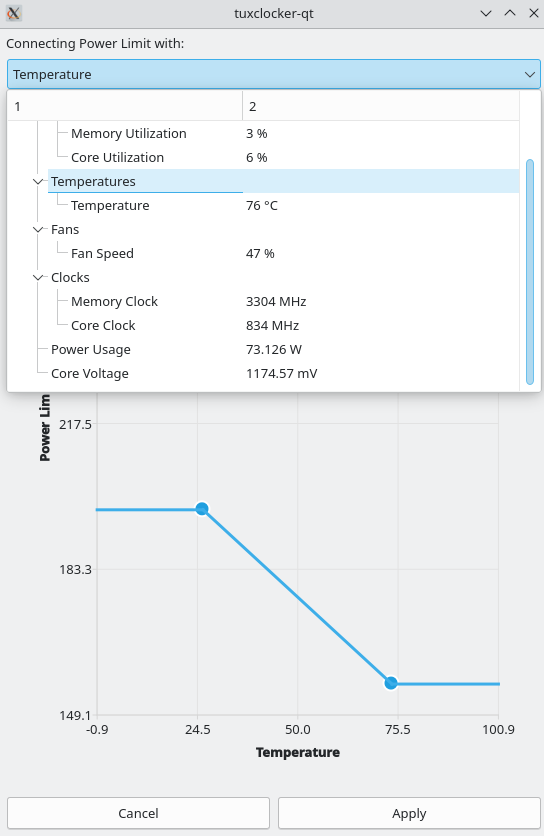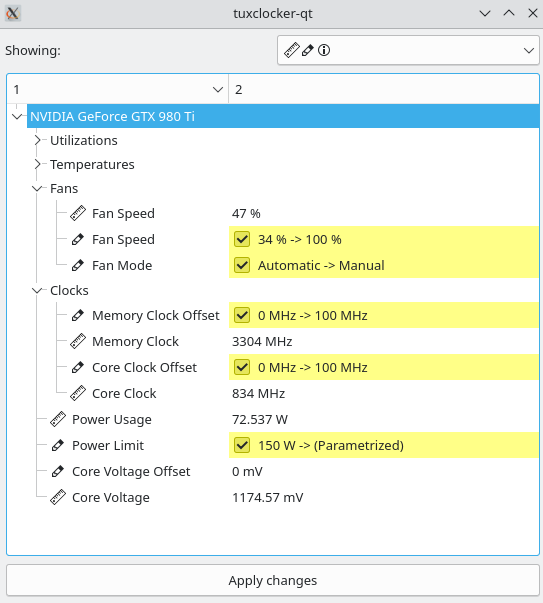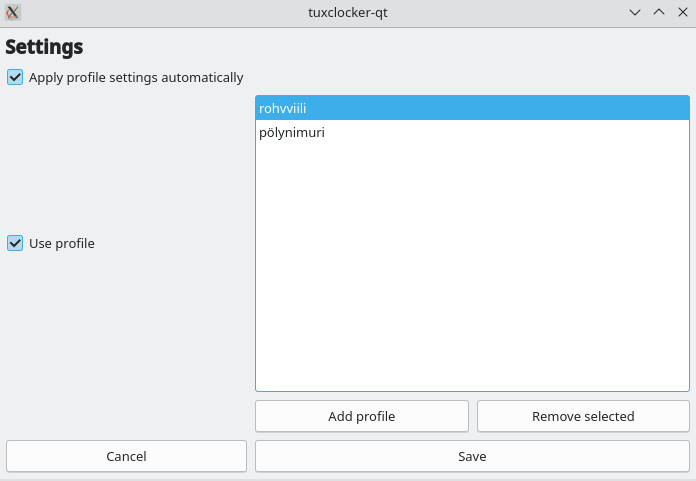8.8 KiB
About
TuxClocker is a hardware controlling and monitoring program. TuxClocker consists of a DBus daemon and a Qt GUI that uses the daemon.
Chat
If you have any questions or suggestions, you can join the chat on Matrix or IRC
You can use IRC if you don't want to create an account. Both chats are bridged between each other.
Translations
TuxClocker uses GNU gettext for translations. You can use Weblate or edit them locally, and make a pull request.
Features
- Supports any number of devices at once
- Read and write device properties (Click on a selected node to edit)
- Edit multiple similar nodes at once by selecting them and starting editing
- Connect any writable property to any readable property, for more possibilities than just fan curves. Currently only possible with range-based writable properties (Right click on a node)
- Reset writable properties to default (Right click on a node)
- Profiles
- Option to apply profile settings on startup/profile change
Currently missing from earlier releases
These are missing from the 1.3.0 release, but present in the 0.1.1 release. Refer to the 0.1.1 release readme if you wish to use these.
- Graphs for properties
Currently supported devices and features
Nvidia GPUs
600 -series and above
- Support for multiple fans on one GPU
- Fan mode
- Fan speed
- Core and memory clocks (Xorg only)
- Power limit
- Temperatures
- Utilizations
600 to 900 -series
- Voltage setting and reading (Xorg only)
AMD GPUs
NOTE ABOUT AMD GPUS:
When writing to pp_od_clk_voltage (writable properties in the 'Performance' subtree), power_dpm_force_performance_level is implicitly set to 'Manual'. Normally this shouldn't matter, but if you set 'Performance Parameter Control' to anything other than 'Automatic' or 'Manual' you may get unexpected results due to the value being overridden by other settings. You can work around this by removing the setting values from your profile by right clicking on the properties.
Radeon HD 7000 -series and above (with amdgpu driver)
- Temperatures
- Fan mode
- Fan speed
- Core and memory clock reading
- Performance parameter control (power_dpm_force_performance_level)
Vega-series and above
- Voltage monitoring
- Utilizations
Vega-series
- Memory and core performance state editing (discrete clock-voltage points)
Navi-series and above
- Minimum and maximum core clock editing
- Minimum and maximum memory clock editing
Navi-series
- Voltage-frequency curve editing for core clocks
RX 6000 -series + ?
- Voltage offset setting
CPUs
- Frequency monitoring
- Utilization monitoring
- CPU Governor setting
- CPU Governor minimum/maximum frequency setting
Intel CPUs
- Temperature monitoring (coretemp)
- Energy-Performance Bias setting (called Power Saving Tendency in the program)
Possible future improvements
- Support for more devices
- Support for more platforms than Linux
- Easier to discover UI
- CLI interface
Installation
Prerequisites
NVIDIA GPUs require Coolbits set to enable editing of most writable properties (31 for all functionality)
AMD GPUs require the amdgpu.ppfeaturemask boot parameter to edit writable properties (amdgpu.ppfeaturemask=0xffffffff for all functionality)
Using prebuilt binaries
NOTE: the prebuilt binaries may not work for NVIDIA GPUs due to NVML requiring a specific version of the NVIDIA driver. See this issue.
Possible remedies:
- Use a distribution package if applicable
- Compile from source
- Create a Flatpak package
You can use the tuxclocker.tar from the release page if you don't want to compile. The tarball is generated from the mkTarball.sh script.
- Download the tarball into some empty directory
- Extract the contents eg. (
tar xf tuxlocker.tar) - Run
sudo echo && ./run.shin the same folder (sudo is needed for the daemon)
Using distribution packages
This list may contain unofficial distribution packages, maintained by other people not directly related with this project.
For openSUSE Tumbleweed
Install the tuxclocker package from OBS. Or via terminal
sudo zypper in opi
opi tuxclocker
For Arch Linux
Available on AUR
Dependencies
Required: qt (charts, base, dbus), boost-system, boost-filesystem, meson
Optional:
libnvml, libxnvctrl, xlib- NVIDIA supportlibdrm- AMD supportpython-hwdata, libpython3, python3- Prettier AMD GPU names
NOTE: some distros like NixOS only contain libnvml as part of a fully featured CUDA package.
Note that these packages are likely called something different on each distribution.
For Nix
nix-shell release.nix
For Ubuntu
python-hwdata is not packaged for Ubuntu but can be acquired on OBS.
sudo apt install --yes --quiet --quiet \
libqt5x11extras5-dev \
qtbase5-dev \
libqt5x11extras5 \
libdrm-amdgpu1 \
libdrm-common \
libdrm-dev \
nvidia-utils-440-server \
nvidia-settings \
libxnvctrl-dev \
libssl-dev \
libboost-filesystem-dev \
qttools5-dev-tools \
libqt5charts5-dev \
libboost-dev
For openSUSE Tumbleweed
sudo zypper in -y \
meson \
gettext-runtime \
gcc-c++ \
libboost_system-devel \
libboost_filesystem-devel \
libdrm-devel \
libXNVCtrl-devel \
libX11-devel \
libQt5DBus-devel \
libQt5Charts5-devel \
libqt5-qtbase-devel \
libopenssl-1_0_0-devel \
python3-devel \
python-hwdata
Compiling
Meson options
--prefix=<path> (install location prefix, usually '/usr')
-Dplugins=<true/false>
-Ddaemon=<true/false> (builds and installs 'tuxclockerd' binary/daemon)
# The following options allow you to abort the build if some components can't be built
-Drequire-nvidia=<true/false>
-Drequire-amd=<true/false>
-Drequire-python-hwdata=<true/false>
Clone, build and install
git clone https://github.com/Lurkki14/tuxclocker
cd tuxclocker
git submodule init
git submodule update
meson build <meson options>
cd build
ninja && sudo ninja install
Running
Once you have installed everything into a proper location, TuxClocker is available with tuxclocker-qt from the terminal. There is currently no desktop entry so TuxClocker won't come up in any launcher.
If TuxClocker shows up with no items, there may be a problem with connecting to the DBus daemon. Refer to your system documentation on where DBus system service entries should be located. Alternatively, you can launch the needed components manually as explained in the Developing/Scripts section of the README.
Screenshots
Main view
Editing an item
Parametrizing an item
Showing pending changes
Settings
Developing
Formatting
TuxClocker uses clang-format. Code should be formatted with the provided clangFormat.sh script.
NOTE: to get designated initializers formatted like so:
auto Foo = Foo{
.bar = 1,
.baz = 2,
};
a trailing comma should be used after the last member (clang-format weirdness).
Scripts
There are a few scripts in dev/ for development convenience, mainly to deal with DBus. A separate DBus instance and custom config file is used, so the TuxClocker daemon is able to be registered without installing service files into the system.
Note: the following scripts assume TuxClocker is installed to inst/ and libraries to inst/lib so meson should be called as follows:
meson build --prefix=$(pwd)/inst -Dlibdir=lib
The scripts should be used in this order (they all have to be running simultaneously, so probably best to run in separate terminals):
dev/dbus-start.sh Starts a separate DBus instance.
dev/tuxclockerd-start.sh Launches tuxclockerd making it connect to our separate DBus instance and LD_LIBRARY_PATH set to find the built libtuxclocker.
dev/gui-start.sh Launches the TuxClocker GUI making it connect to our separate DBus instance, so it can find the TuxClocker DBus service.
You can also use a program like d-feet if you are only making changes to the daemon. (To be documented)