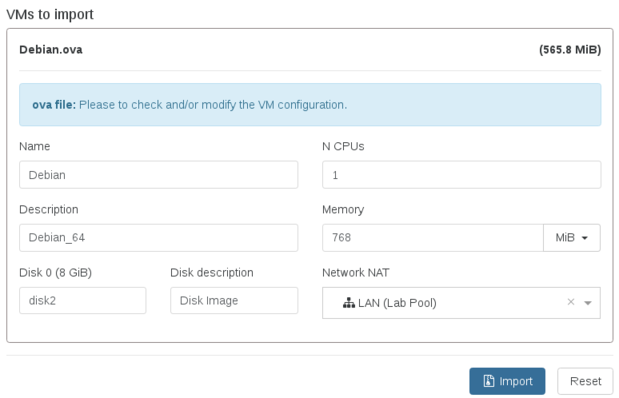1.1 KiB
VM import and export
Xen Orchestra can import and export VM in XVA format (XenServer format) or import OVA files (OVF1 format).
We are supporting OVA import from VirtualBox. Feel free to report issues with OVA from other virtualization platform.
Import
XVA files
To import a XVA file, just go to the New/Import menu:
Select the target pool and SR where the VM will be imported. Then, drag and drop your file and click on import button.
OVA files
OVA files contains extra info that you need to check before importing, like name, etc.
When you are OK with those settings, just click on "Import" button.
Export
Exported VMs are in XVA format
Just go in the VM that you want to export, and click on the "Export" button in the toolbar. You'll download instantly a compressed XVA file.
It works even if the VM is running, because we'll export automatically a snapshot of this VM.
Snapshot export
In the VM "Snapshots" tab, you can also export a snapshot like you export a VM.