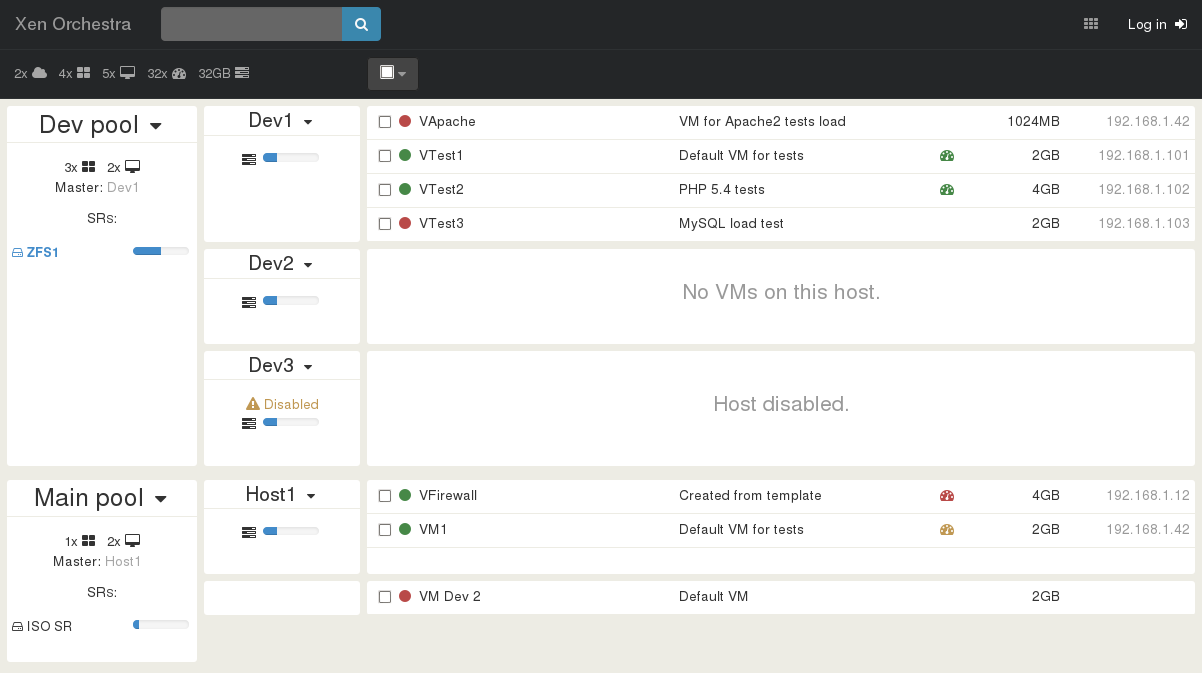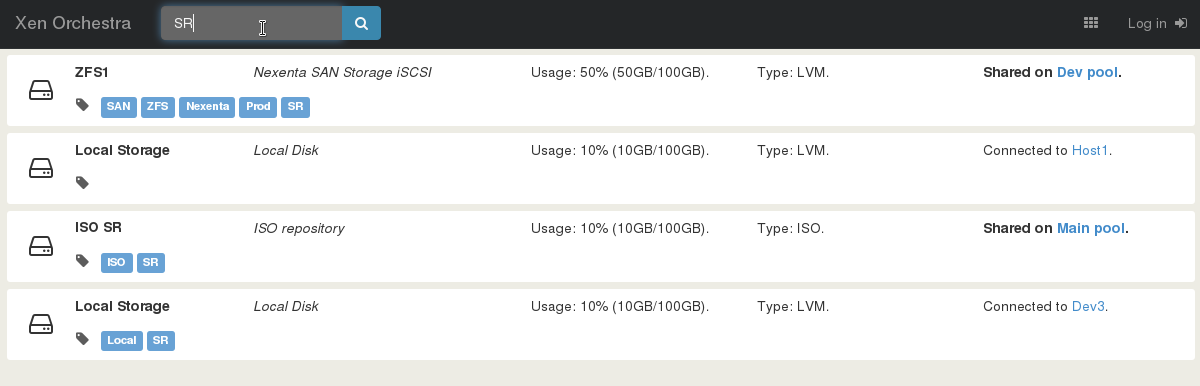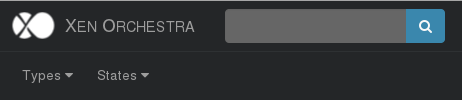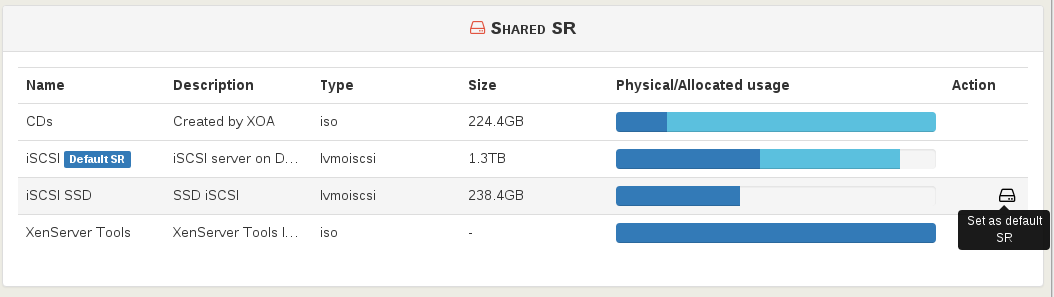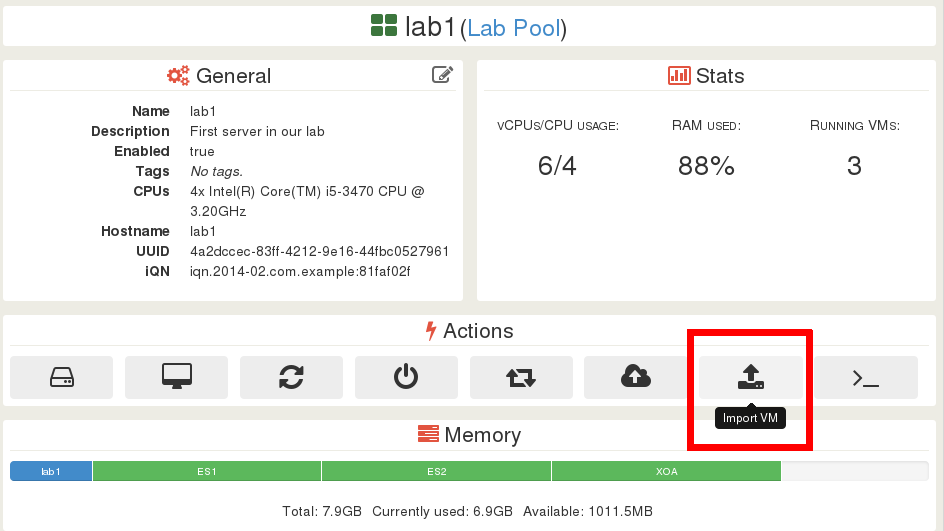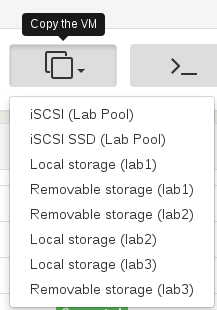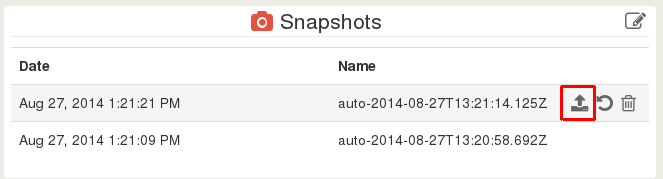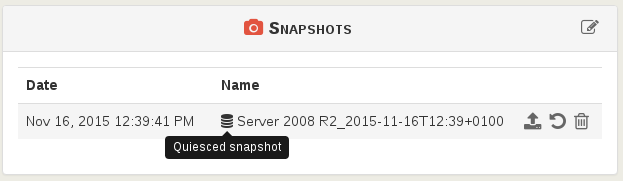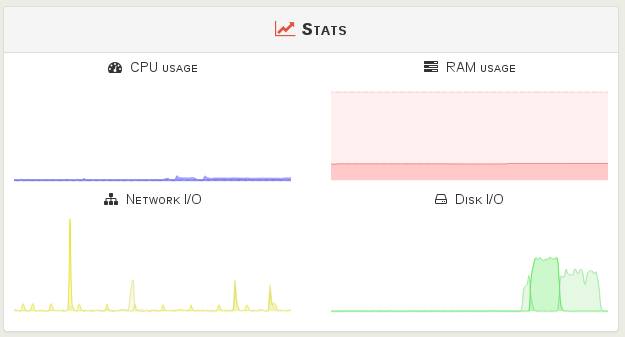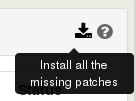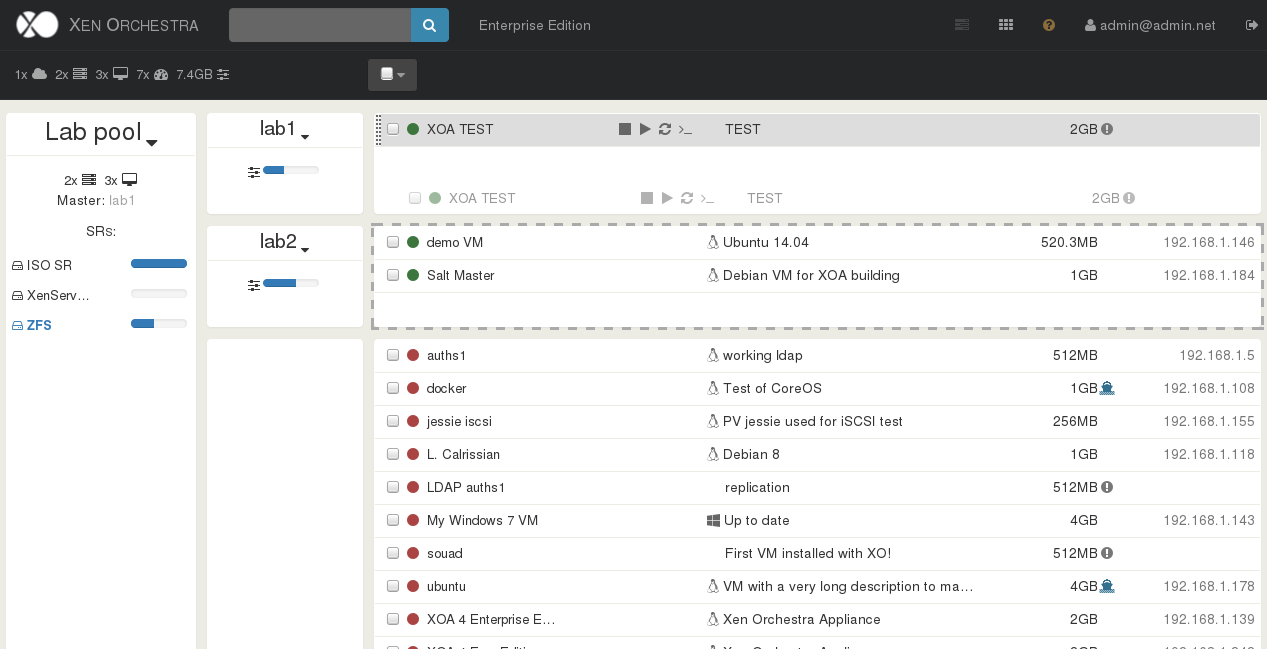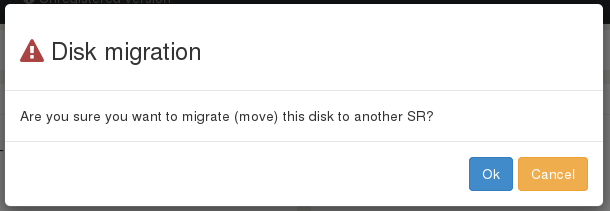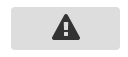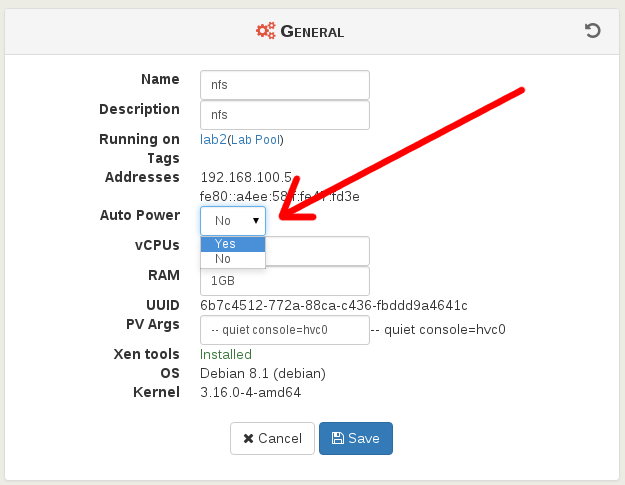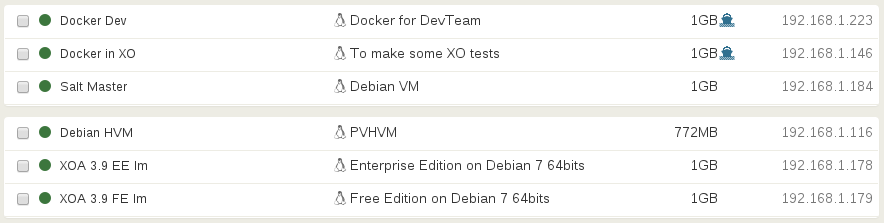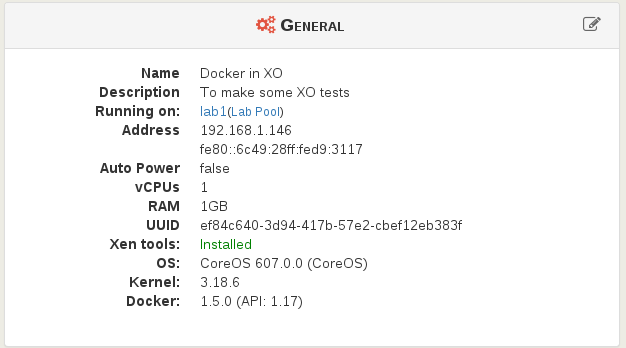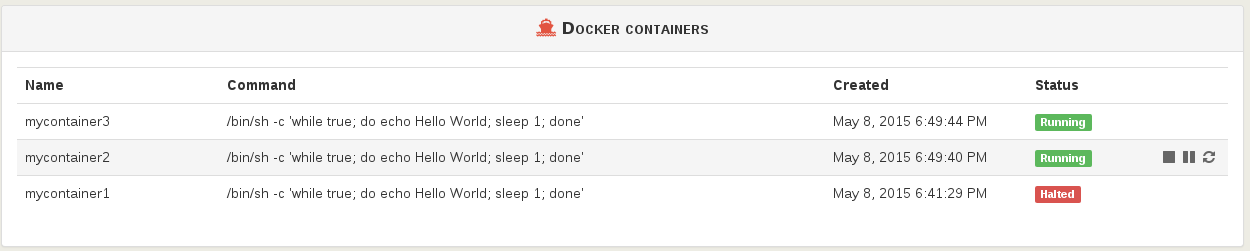8.5 KiB
Administration
This part is about everyday XenServer administration tasks.
Infrastructure overview
The original motivation of XO was to provide a view to understand the whole infrastructure in a single page. In short, to answer the question: "where is my VM?".
Live filter search
If you infrastructure starts to be big, it could be useful to find exactly what you need. It could be an IP address, a VM name, or a storage name: any object!
You can also use a special query filter with the * char:
*{running,halted}*{VM,SR,Host,Pool}
Those "helpers" are accessible in the sub-bar of the search view:
Examples
- All running VMs:
*running *vm - All halted VMs with a "production" (in a tag):
*vm *halted production - Find all SR with a broken link to a host:
*disconnected *sr
Easy VM creation
Creating a VM should be trivial! That's why we are constantly improving our interface to display only what's necessary, but also allow the user to access advanced stuff when needed.
Be advised we are in the middle of a full interface rewrite, you can read more about it here.
Change de default SR
In XenServer, the default SR (Storage Repository) is where your VDIs are stored by default.
It's very useful for a lot of things, avoiding the user to configure itself for each operation.
Just go inside your pool view, you'll have a list of your SRs. Just click on the "disk" icon at the end of the line corresponding to the SR you want to be the new default one:
VM import and export
You can import or export a VM directly on your computer, through your web browser.
If your VM is currently running, XO will automatically create a snapshot then delete it at the end of the export process.
VM Copy
VM copy allow to make an export and an import in streaming. You can target any SR in your whole XenServer infrastructure (even across different pools!)
Snapshots management
You can create a snapshot in one click. It will be named automatically. After the snapshot is created, you can either:
- export it on your computer
- revert your VM to this snapshot (it will restart the VM)
- delete this snapshot
By default, XOA will try to make a snapshot with quiesce. If the VM do not support it, it will fallback to the default snapshot system.
If your snapshot was done with quiesce support, you'll see a icon:
Statistics
Live statistics are showing the last 10 minutes of VM/host/SR usage.
Auto patching
Patching a host manually could be time consuming (and boring). That's why we provide a high level feature downloading and applying all missong patches automatically.
If you are behind a proxy, please update your
xo-serverconfiguration to add a proxy server, as explained in the appropriate section.
Batch operations
You can make simultaneous operations on many objects: like migrate a bunch of VM, or start them at the same time. For this, you can select multiple VMs at the same time (in the home view), then apply actions on it thanks to the "action" bar on the top.
Please consider that booting a lot of VM at the same time could be longer than doing it per smaller batches.
Drag'n drop live migration
You can live migrate a VM just by drag'n drop! But also select multiple VM and migrate them at the same time on a targeted host.
VDI live migration
Thanks to Xen Storage Motion, it's easy to move a VM disk from a storage to another, while the VM is on! This feature can help you to migrate from your local storage to a SAN, or just upgrade your SAN without any downtime.
To do that: go inside your running VM, then edit the Disk panel. You can change the SR of any disk, then save. This will trigger the storage motion.
Offline VDI migration
Despite it's not currently supported in XenServer, we managed to do it in Xen Orchestra. It's exactly the same process than for a running VM. Read this article for more details: https://xen-orchestra.com/blog/moving-a-vdi-offline-in-xenserver/
VM recovery
This button will allow you to boot directly on the CD drive, ignoring your current disks. Note that it works for all virtualization modes: HVM or PV.
Host emergency shutdown
In the host view, you have a "Emergency shutdown" button:
This will:
- Suspend all your running VM on your host
- Shutdown it
This is particularly useful for power outage on a limited UPS battery time.
Suspending VMs will avoid any data loss, even if they are stored in RAM!
Adjusting resources in live
You can edit your VM RAM or CPUs in live, like you edit a VM name or description. But there is some XenServer limitations and configuration not exposed directly in Xen Orchestra:
- each VM has a vCPU maximum number. This value can't be change while the VM is running. You can reduce the number of vCPUs, but can't assign more than max. In XO, while your VM is halted, allow the max vCPUs you would need, then boot it. Now you can reduce it and then expand it later to this maximum.
- the same limitation apply for the RAM.
You can learn more about XenServer resource management here: https://wiki.xenserver.org/XCP_FAQ_Dynamic_Memory_Control
Auto power VM
Activate "Auto Power" on a VM will also configure the pool accordingly. Read our blog post for further detail.
Docker management
Please read the dedicated section to install a Docker Ready VM.
Thanks to the plugin developed recently as a "preview" by Citrix in XenServer, we started to work something to expose those data in Xen Orchestra.
First thing first, we now detect which VMs are "Docker ready", meaning connected to XenServer and its plugin to send more info.
This is visible in the home page of XO, VM with a small ship blue logo:
By clicking on this VM, you'll have some new stuff visible, first the Docker version:
Also, a new panel is now displaying the containers on the VM:
You can Stop, Start, Pause, Resume or Restart a Docker container from there.
VM CPU priority
You can change the CPU Weight in the VM view. Values are:
- Default
- Quarter (1/4)
- Half (1/2)
- Normal
- Double (x2)
By default, each VM has a weight of 256.
If one VM got for example, "Double", it will have double priority for the Xen scheduler. Read more on the official Citrix XenServer documentation.